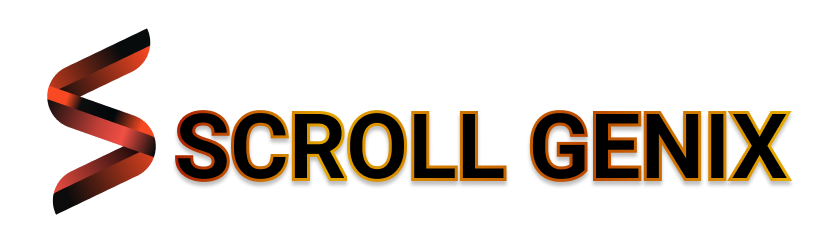Why So Slow? Give Your Printer a Speed Boost
Waiting endlessly for a single page to print can be frustrating—especially when you’re in a rush. Whether it’s taking too long to warm up or crawling through a basic print job, slow printing can seriously impact productivity at home or in the office.
In this guide, we’ll break down why your printer might be running slower than expected and offer clear, DIY-friendly steps to speed it up without using any third-party tools or support.


What Does “Slow Printing” Really Mean?
- Long delays between hitting “Print” and actual output
- Printing stops and starts mid-job
- Basic text documents take unusually long
- Slower performance over Wi-Fi than with USB
- Pages come out in short bursts rather than a smooth flow
What’s Causing the Delay?
- High-resolution settings – Great for quality, bad for speed.
- Too many print jobs in the queue – Causes congestion.
- Outdated drivers or firmware – Can slow down communication.
- Large or complex documents – Especially if graphics-heavy.
- Wi-Fi signal interference – A weak connection can delay data transfer.
- Sleep mode or power-saving settings – May delay startup.
- Old or full memory buffers – Some printers store print tasks temporarily, which can get overloaded.
How to Speed Up Your Printer: Step-by-Step
1. Lower the Print Quality Setting
- Head to your printer’s properties/preferences
- Change the setting from “High” or “Best” to “Standard” or “Draft”
- For everyday documents, draft mode is often sufficient and much faster
2. Cancel Unnecessary Print Jobs
- Go to Devices & Printers on your computer
- Open the printer, right-click and select “See what’s printing”
- Cancel any pending or stalled jobs
3. Switch from Wi-Fi to USB (if possible)
A direct USB connection is often faster and more stable than wireless, especially for large documents or graphics. This isn’t a permanent fix, but great for immediate speed improvement.
4. Update Your Drivers and Firmware
- Check your printer’s settings for updates
- Or visit the manufacturer’s website and download the latest version for your model
5. Restart the Printer and System
Turn off your printer, unplug it for 30 seconds, then plug it back in. Also restart your computer to clear any memory or spooling issues.
6. Use a Lighter File Format
If you’re printing images, save them as PDFs or JPGs with moderate resolution. Large, uncompressed files take longer to process.
7. Check Power and Sleep Settings
Go into your printer’s control panel and disable any “Eco,” “Quiet,” or “Power Saving” modes if speed is your priority.
Preventing Slow Printing in the Future
- Keep drivers and firmware updated regularly
- Use a good quality Wi-Fi signal—avoid printing from long distances
- Clear print queues before shutting down
- Avoid unnecessary high-resolution printing for basic tasks
- Use simple fonts and file formats whenever possible
Final Thoughts
Slow printing doesn’t always mean your printer is wearing out. In most cases, small tweaks to the settings, driver updates, or reducing job complexity can make a big difference in speed.
We provide easy-to-follow solutions for every common printer issue. For more DIY tips—from fixing paper jams to improving print quality—check out our complete blog library today.